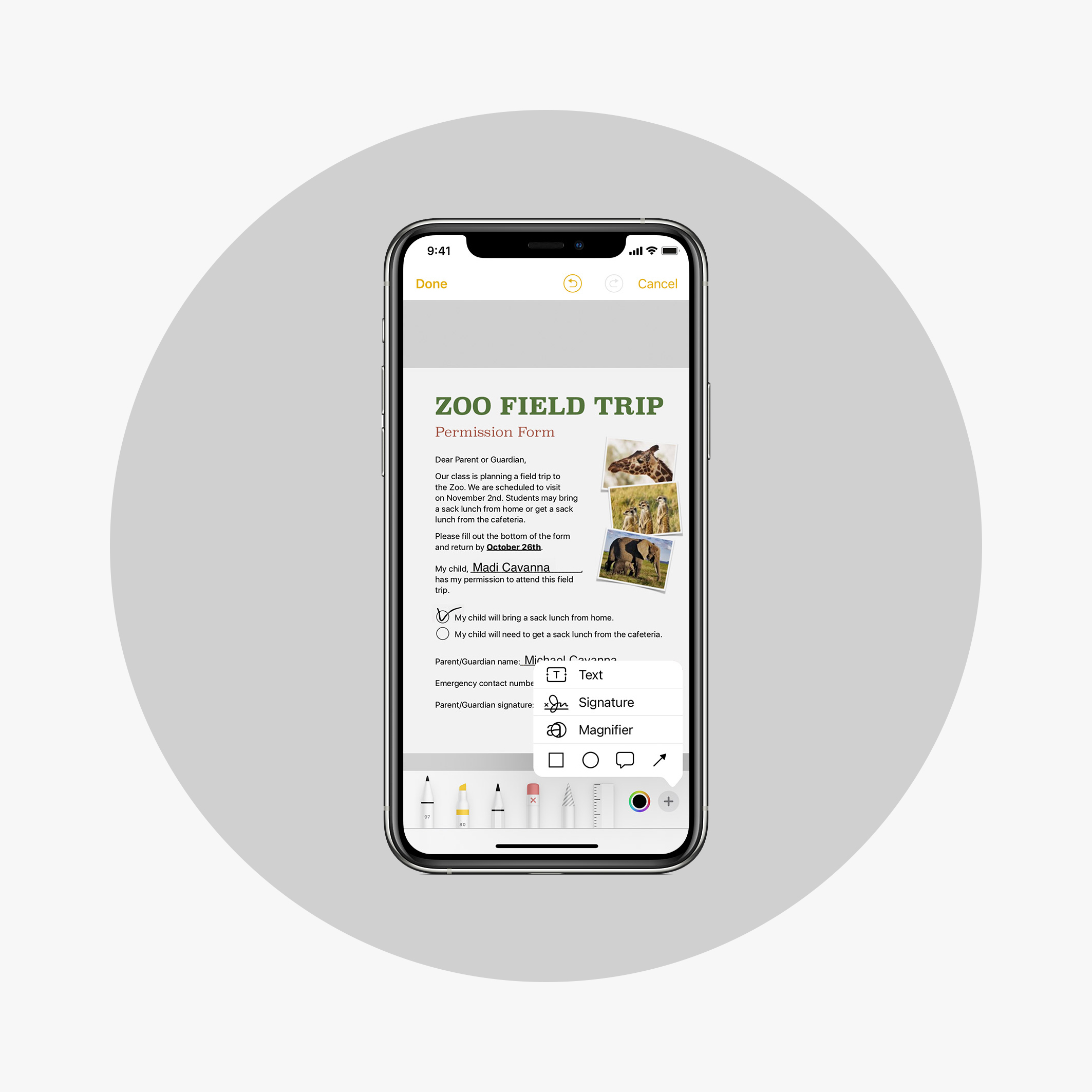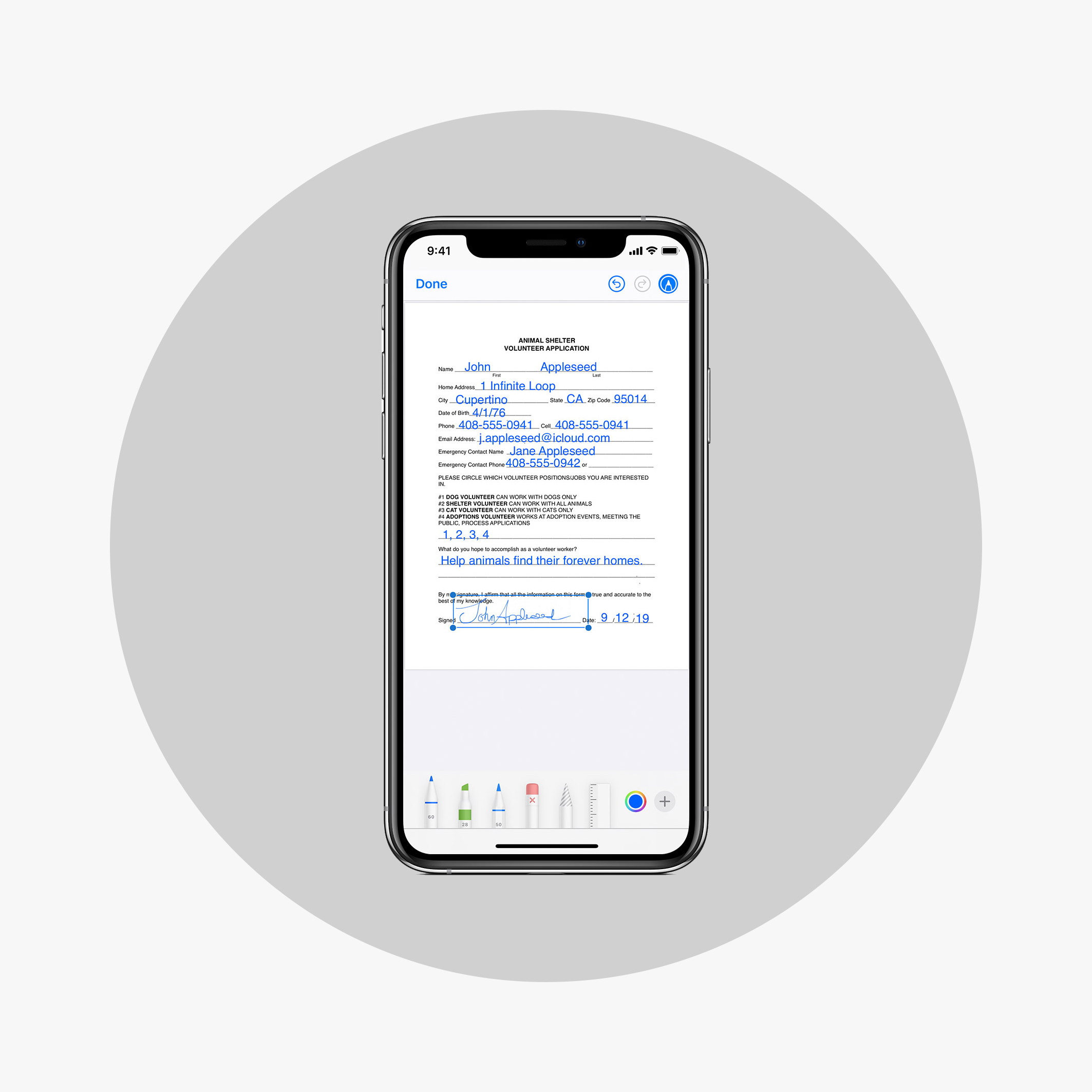Browse the Architizer Jobs Board and apply for architecture and design positions at some of the world’s best firms. Click here to sign up for our Jobs Newsletter.
It’s hard to believe it’s been 15 years since the launch of the first-ever iPhone. It was January 9th of 2007 when Apple’s former CEO Steve Jobs held up the first iteration of iPhone in his hand and said, “Today, Apple is going to reinvent the phone.” And so they did.
Rightly or wrongly, iPhone has become a significant part of everyday life for a considerable percentage of the world. Our relationship with Smart Technology continues evolving, and from a work perspective, the benefits of iPhone — or any smartphone, for that matter — is second to none.
From surveying to planning and simply communicating, Smartphones have changed architectural practice, making everyday tasks more efficient and streamlined with thousands of third-party apps designed specifically for architects. Did you know there are some great features already included in iPhones iOS software that can help make your job a whole lot easier?
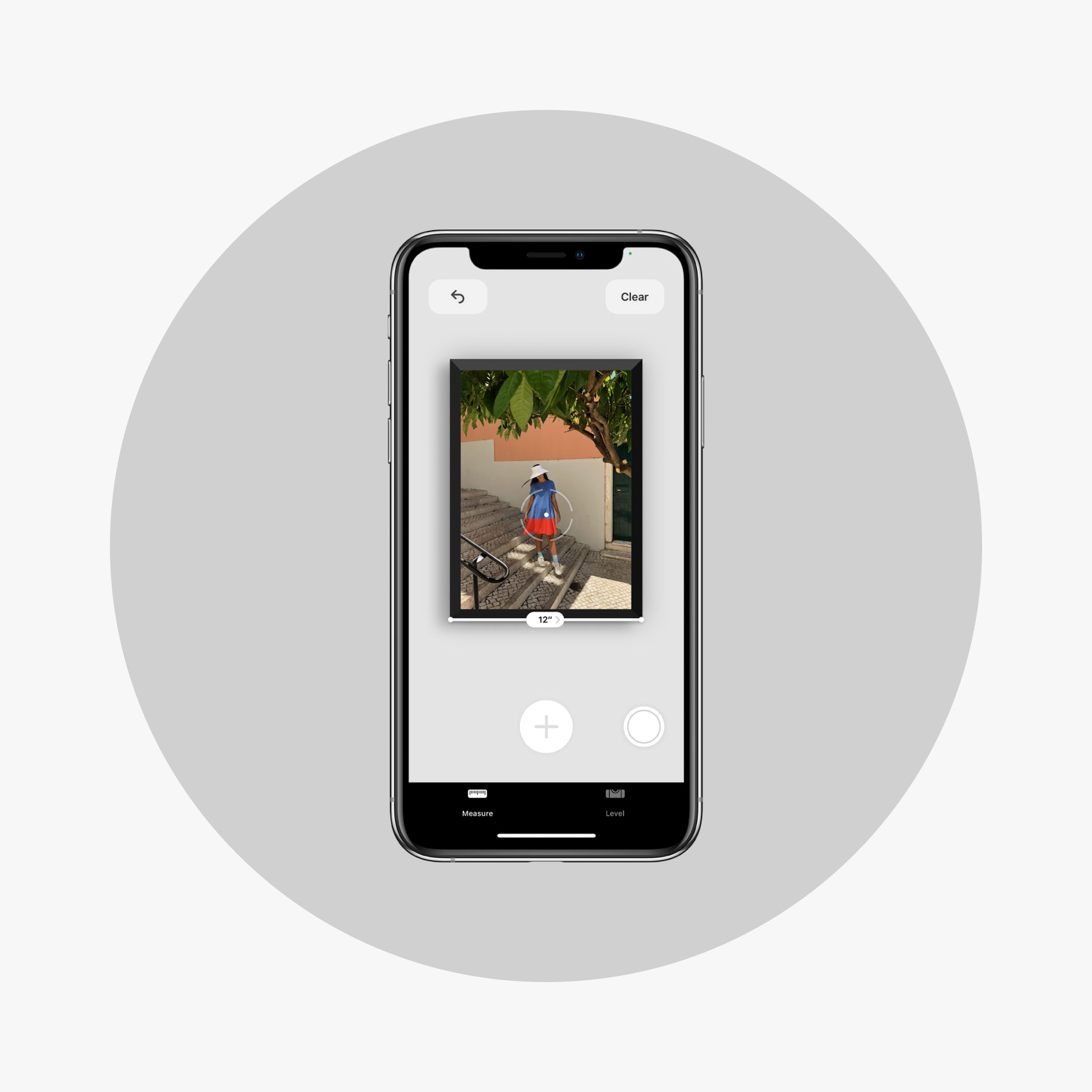
Via Apple
Measure
Ok, so it’s not as accurate as a tape or a Disto, but when you don’t have access to either and your iPhone is in your pocket, it does the job of giving an estimate. The measure app is precisely what it says. Using the phone’s camera, you can measure point-to-point distances by selecting and panning your phone. Follow the steps below to take a measurement:
- Open the Measure app
- Move your iPhone around so the device can analyze the area
- Hold your iPhone so the camera is pointing at the object you want to measure
- Move your iPhone around until you see a white circle with a dot in the middle
- Line the white dot up with the edge of the item you want to measure
- Press the white button with the + sign
- Drag to the opposite edge of the item
- Press the white button with the + sign
- The app will display the estimated measurement
- Use the camera button at the bottom left to take a photo of your measurement before moving on to the next one
Use the camera button at the bottom left to take a photo of your measurement before moving on to the next one
On iPhone 12 Pro and iPhone 12 Pro Max, you can see more detail in your measurements with Ruler view. After measuring the distance between two points, move iPhone closer to the measurement line until it transforms into a ruler, showing incremental inches and feet.
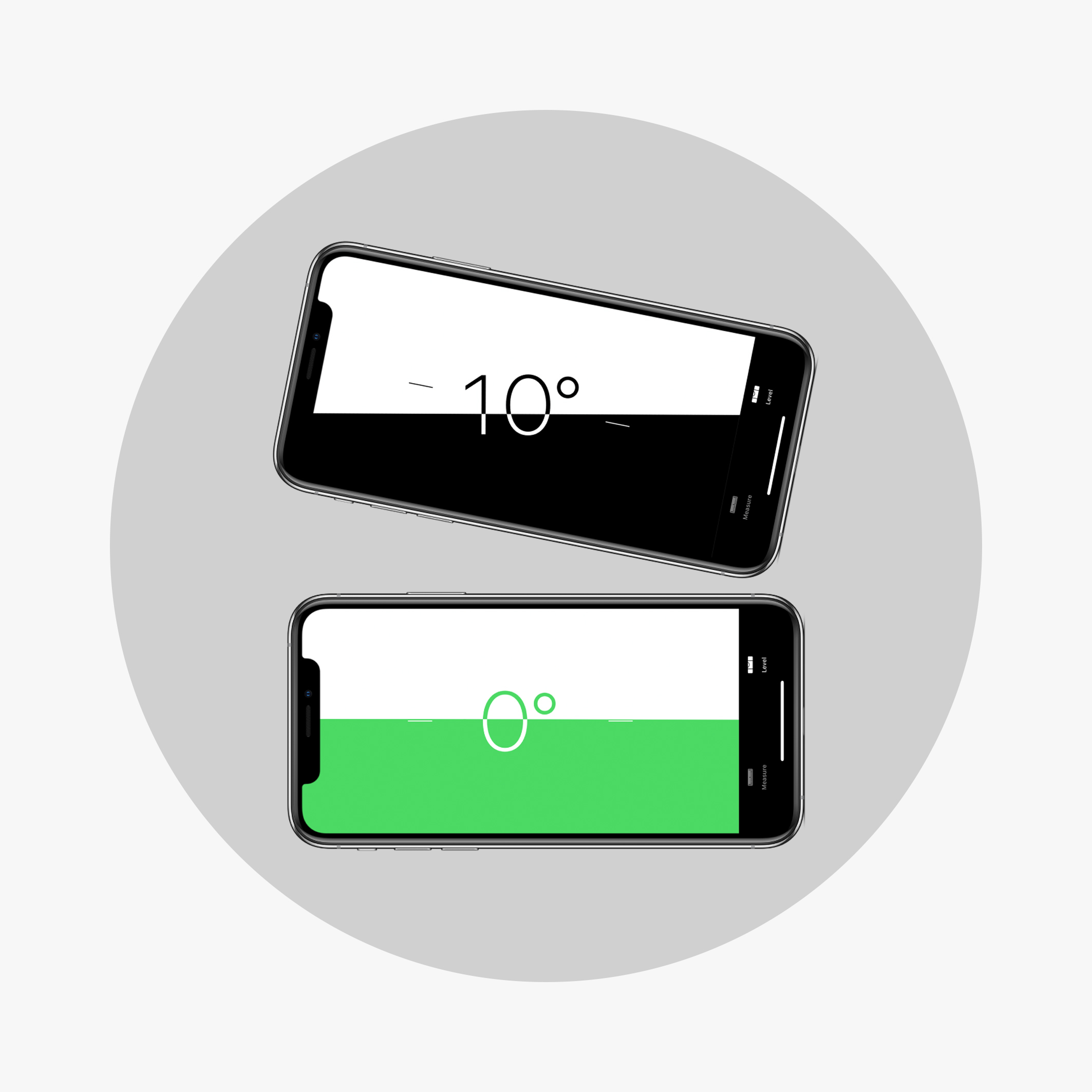
Via Apple
Level
Included alongside the measuring tool in the Measure app is a very handy spirit-level tool. Decidedly more accurate than the Measure app, the level tool is straightforward to use:
- Open up the Measure app
- Tap Level at the bottom right
- Lay your phone flat against the surface you need to check levelness for
- When you get spot-on level, your screen will flash green
If you tap the screen, you can measure the difference between the two surfaces. Hold the iPhone on one surface then the other. The red margin shows how much the two angles vary.
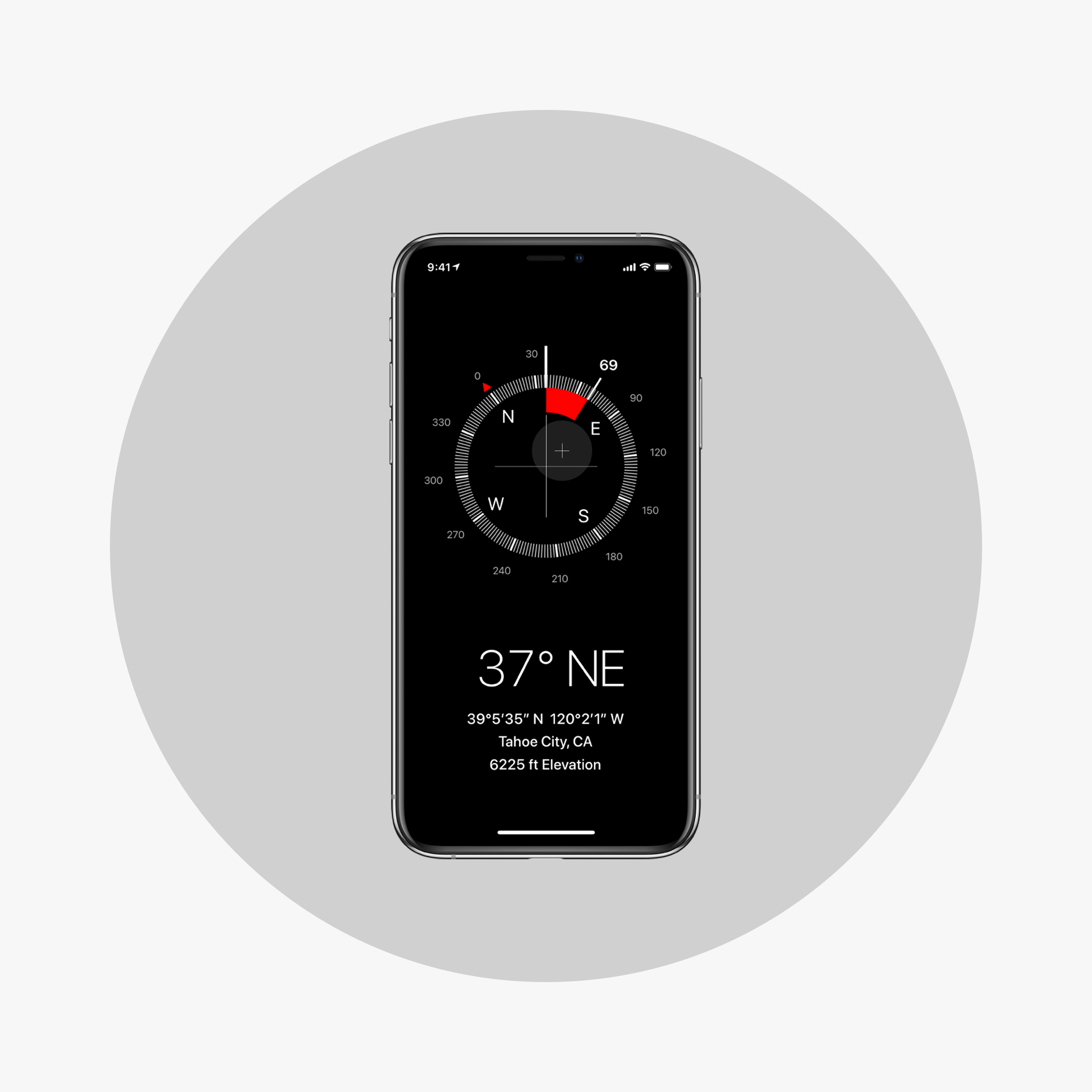
Via Apple
Compass
Compass app has been part of the iOS software for a few years now and as it’s developed, it’s become a handy tool for architectural surveying. With super accurate bearing, coordinates, location and elevation, the app can give you easy access to the information you need as you move through your survey. Using Compass is very simple:
- For accurate bearings, hold iPhone flat to align the crosshairs at the center of the compass
- Your bearings, coordinates, location and elevation are shown at the bottom of the screen
- You can lock your current direction by tapping the compass dial.
You may need to allow location services to get the most out of this app.
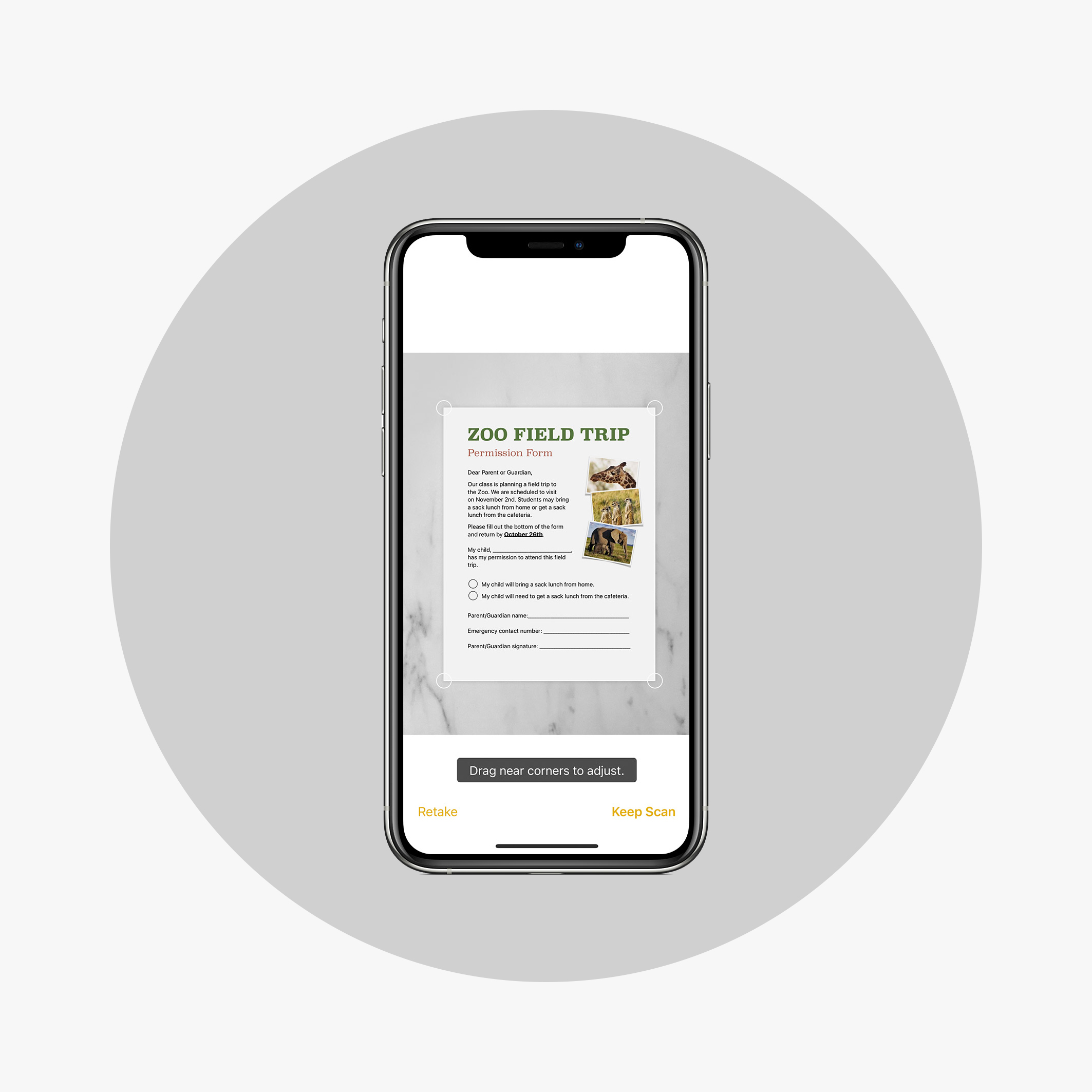
Via Apple
Scan
It used to be that you needed a third-party app to scan and send documents on iPhone. However, finally, Apple has implemented a convenient document scanner right in the Notes app. Making it more convenient to send on your sketches, drawings and documents. Here’s how you access it:
- Open the Notes app
- Create a new note or open an existing one
- Tap the + icon that’s located above your iPhone’s keyboard in the center
- Tap Scan Documents
- Use the shutter button or one of your iPhone’s volume buttons to capture a photo of your document
- Adjust the corners of the document by tapping and dragging them, if necessary
- Tap Save
You can add as many pages as you like, so no need for multiple attachments.
Via Apple
Sign
Also added neatly into the Notes app is a document signing function. A very useful tool when you’re on-site or away from your desk and need to sign off on drawings, changes and work orders. All you have to do is:
- Open the note containing your document
- Tap the document you want to sign
- Tap the top right icon to edit the document
- Tap Markup
- In the Markup menu, tap the + icon
- Tap Signature
- Elect the signature you want to use or sign the line with your finger, and tap Done
- Drag the blue dots to resize the signature
- Hold and drag into place
Via Apple
Markup
Finally, one of the most valuable tools in iPhones iOS is the Markup function. Accessible in a number of the native apps, including email, messages, photos and notes, Markup allows you to annotate drawings, text and signatures to photos, scans and PDFs.
In Email
- Open Mail and tap the compose button to start a new email. Or reply to an existing email.
- Tap in the body of your email and insert your attachment using the icons at the bottom of the page.
- Tap the camera button, the document button or look for the photo or PDF you want to attach and annotate.
- Once attached, tap the attachment and tap the Markup option.
- You have various markup tools to choose from, or tap the + icon to add a signature, text and symbols.
- Tap Done, then send your email.
A Screenshot
- Take a screenshot by pressing the power button and the up volume button at the same time
- Tap the thumbnail of the screenshot that appears at the bottom left of your screen
- Markup will automatically pop up
- From there, you can crop the screenshot, doodle on it, highlight parts, etc.
- When you’re finished editing, tap Done in the top left, or tap the share icon in the top right to send on.
A photo
- In Photo Gallery, select your photo
- Tap the icon top right
- This brings up actions and the option to mark up
- You’ll see the familiar Markup tools for you to add annotations to your picture.
This is helpful when used in conjunction with Measure app.
Browse the Architizer Jobs Board and apply for architecture and design positions at some of the world’s best firms. Click here to sign up for our Jobs Newsletter.