Entering your work in the A+Awards, the world’s largest architectural awards program, just got much easier! If you have an existing Firm Profile and Firm Administrator account on Architizer, you can now create a submission directly from your Firm’s Project page.
If you are a firm admin on Architizer, you can use this handy guide to create your draft A+Awards submissions in as little as 5 minutes. If you are not yet an admin, you can check to see if your company has an existing Firm Profile by searching our firm directory. If you would like administrator access to that profile, you can follow the instructions in this support article.
Once you are logged in, follow these 5 steps to kickstart your A+Awards entries this year.
1. Hit the Yellow Button to Get Started
Navigate to your Firm Profile and open the Project Page that you would like to submit for the A+Awards by clicking the project thumbnail. Once you are on the Project Page, click the yellow button located at the bottom right corner that says “Enter the A+Awards“. You will then see a pop-up with details about the process, like this:
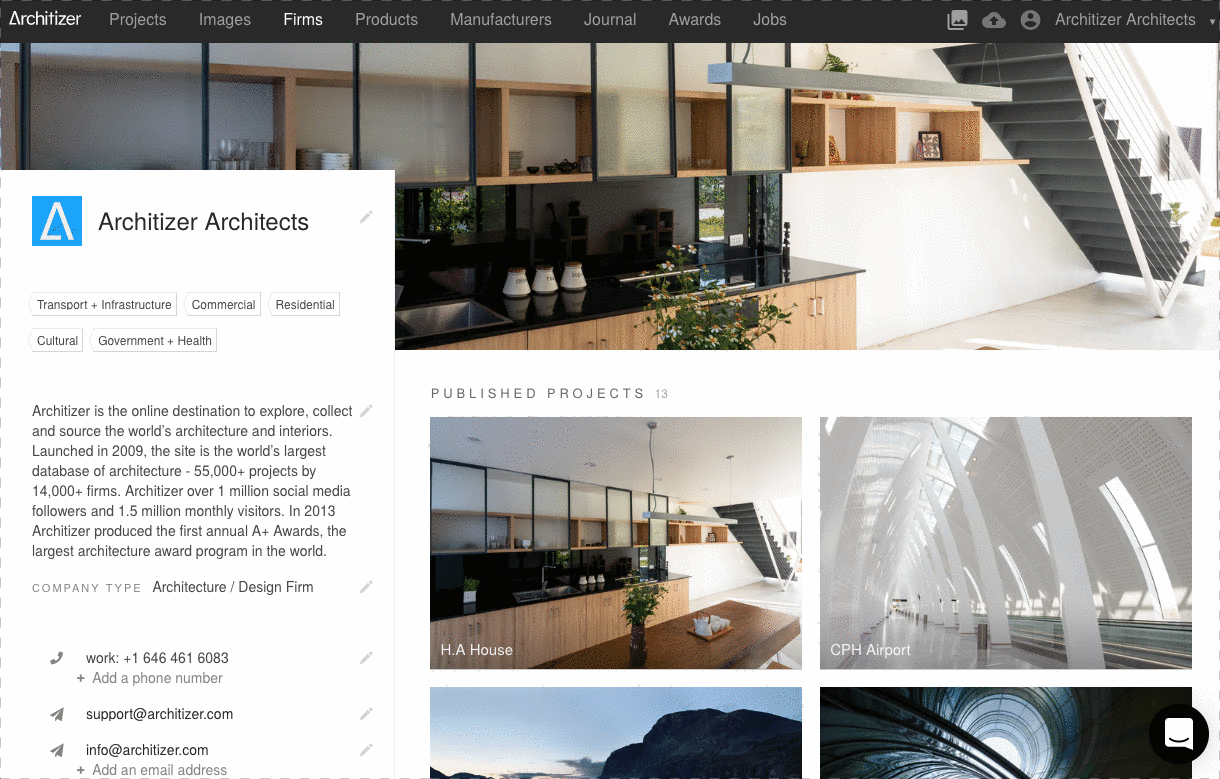
2. Review Your Project Information
Our system will automatically fill in most of the information on the application based on the project’s available information, including Project Name, Firm Name, Project Location and Project Year.
For each entry, there is a 300 word limit for the Project Description. By default, the first 300 words of your project description will be added to the application, but this can easily be edited and refined before you finalize your A+Awards submission.
3. Select Images for Your Submission
If there are more than 12 images for your project, you can click the green “Select Images” button which will bring you back to the Project page. If there are less than 12 images, all of the images will be automatically added to the application. If you proceed without selecting images, the first 12 images will be automatically added to the application.
Each image thumbnail has a “Select Image” checkbox in the top right corner. Select the images that you would like to be included in your application. A maximum of 12 images can be selected. Once selected, click the yellow “Enter the A+Awards” button again.
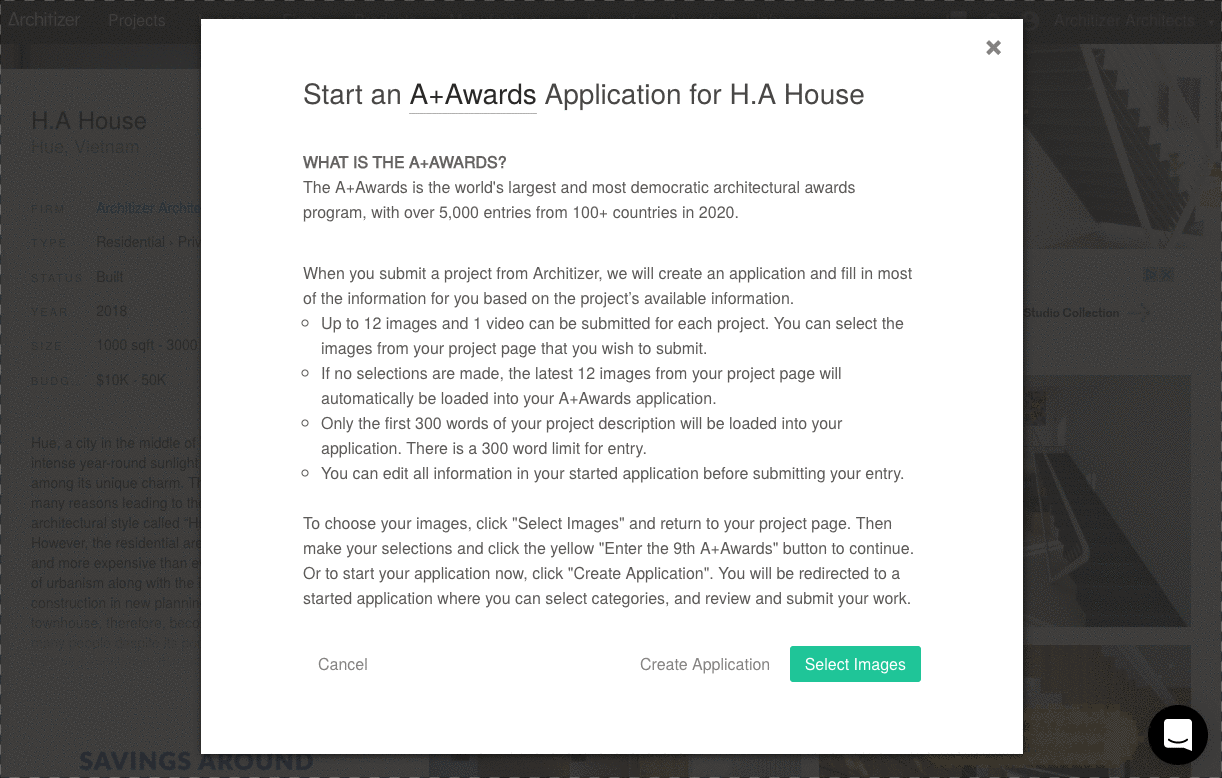
4. Create Your Draft A+Awards Application
To finalize the transfer of information from your Project Page to your A+Awards submission, click the green “Create Application” button. It will take approximately 30 to 60 seconds for all of the information to be transferred; make sure to stay on the loading page until this process completes. Once finalized, you will see a confirmation page with a green checkmark. Click on the green “Open Application” button in order to view and update your application with the A+Awards system.
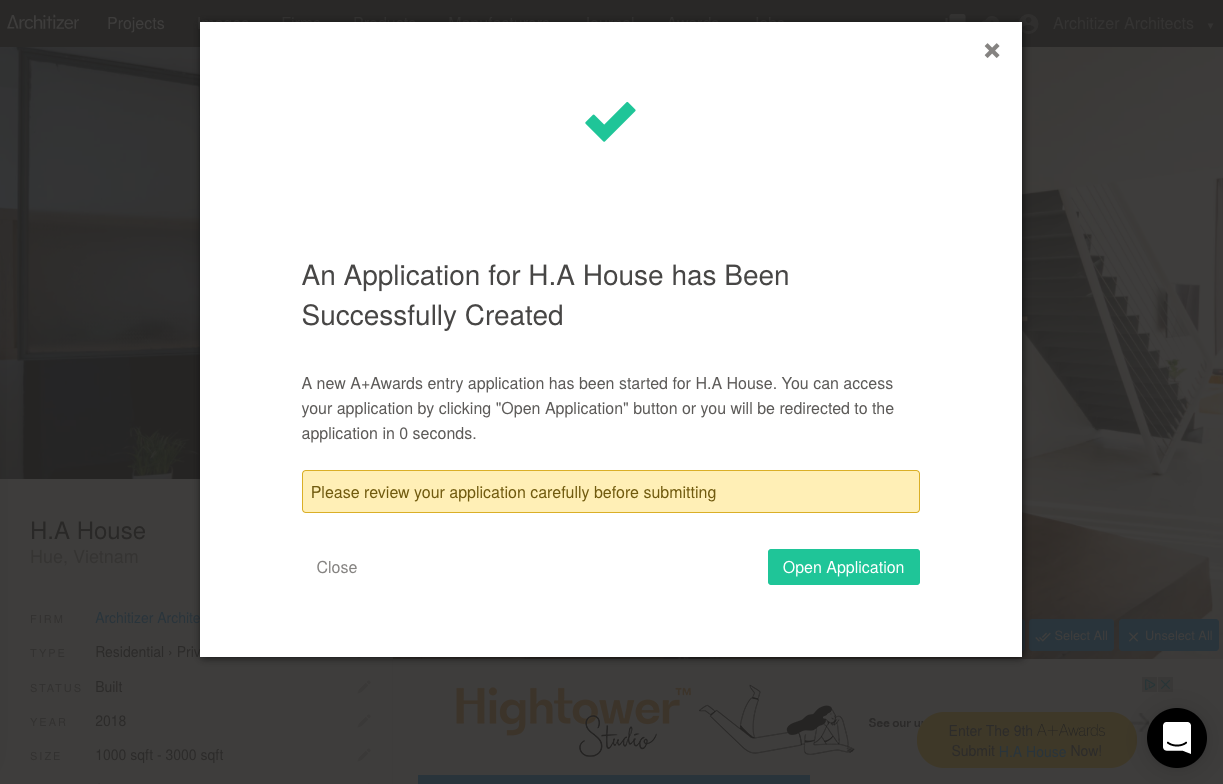
5. Review and Complete your Application
Once you’ve hit the “Open Application” button, you’ll be taken to the first page of your submission within the A+Awards entry system. Here, you can add additional information such as your job title and role, as well as selecting the categories that best fit your submission. Note that each category selection will count as an additional submission with its own application fee.
Then review the existing project information for your submission, and edit as needed. Once you’ve completed this step, you are ready to submit! Hit the “Check Out” button on the final page of the application form, and complete the payment process to finalize your submission.
That’s it! Following these steps is a quick and easy way to get your project entered in the A+Awards, providing you with the opportunity to gain worldwide recognition for your work through publication in print and online. If you require any help in completing this process, don’t hesitate to reach out to us at awards@architizer.com — good luck from the whole team at Architizer!
Featured image: The Commons Saladaeng by Department of ARCHITECTURE, Bangkok, Thailand. Popular Choice Winner, Shopping Center, 12th Annual A+Awards




