Michael Riscica is a licensed architect from Portland, Oregon, who has been advancing the profession with his blog YoungArchitect.com. He has written extensively about the architect exam and published the book How to Pass the Architect Registration Exam. Michael recently launched Young Architect Gear, his architecture-themed line of gifts apparel and products.
I usually write this blog for young architects about architecture-related topics. However, this blog post is written for everyone, especially people over the age of 50.
Yep, I’m looking at you!
My whole life, I have been in love with computers and technology. I love watching technology evolve, using it to solve complicated problems and having it help me be more efficient.
Since I was a little kid, I have been helping frustrated people twice my age do very basic things on their computers. The early years of my architecture career was all about navigating through the software and teaching my superiors how to use the expensive CAD packages they purchased for the office.
I wrote this blog post to share some very simple, quick computer tricks, which I have been doing for years. They have made using the internet, computers and even smartphones significantly easier for me.

Via Business Insider
1. Just use Google Chrome as your internet browser.
I have been paying attention to web-browser technology since the ’90s, when visiting multiple sites required opening duplicate versions of the internet-browser software. Eventually, having so much software open crashed the computer, and you would have to dial up again to get back on the internet.
I have extensively used Internet Explorer, Firefox, Opera and Safari, and I recently messed around with Microsoft Edge on my new computer.
Since 2008, Google Chrome has been the very best web browser for the average person. It’s streamlined, easy to use and very fast, and there isn’t a lot of unnecessary stuff going on behind the scenes. Google Chrome surfs the internet with style and grace, unlike all other browsers.
One feature I really like about Chrome is that all your settings live in the cloud and are connected to your Google account. So, when I bookmark something on my laptop, that bookmark is automatically available on my cell phone. Or if I’m using a different or new computer, I just log in to my Google account, and all my browser’s settings and bookmarks are there.
Please just use Google Chrome and stop messing around with all these other web browsers.

Via Young Architect
2. Use your web browser’s bookmark bar.
Personally, there are about 15 websites that I regularly visit. The fastest, easiest way to get to those websites has been to use my browser’s bookmark bar. Above is what my browser bar looks like. See all those icons under where it says youngarchitect.com? That’s the bookmark bar. If you don’t see your bookmark bar, look in your web browser’s settings for an option to turn it on.
How do you get bookmarks there? When you bookmark something, the browser asks you where you want to save the bookmark. Poke around and find the “Bookmark Bar.” If the website has a cute little icon, I then delete the text to allow for more space on my bookmark bar. And if not, I’ll abbreviate the site’s name.
My bookmark bar is also arranged in alphabetical order to make things much easier to find. This is especially handy on my phone — because the bookmark bar on my phone isn’t arranged as neatly as it is on my laptop.
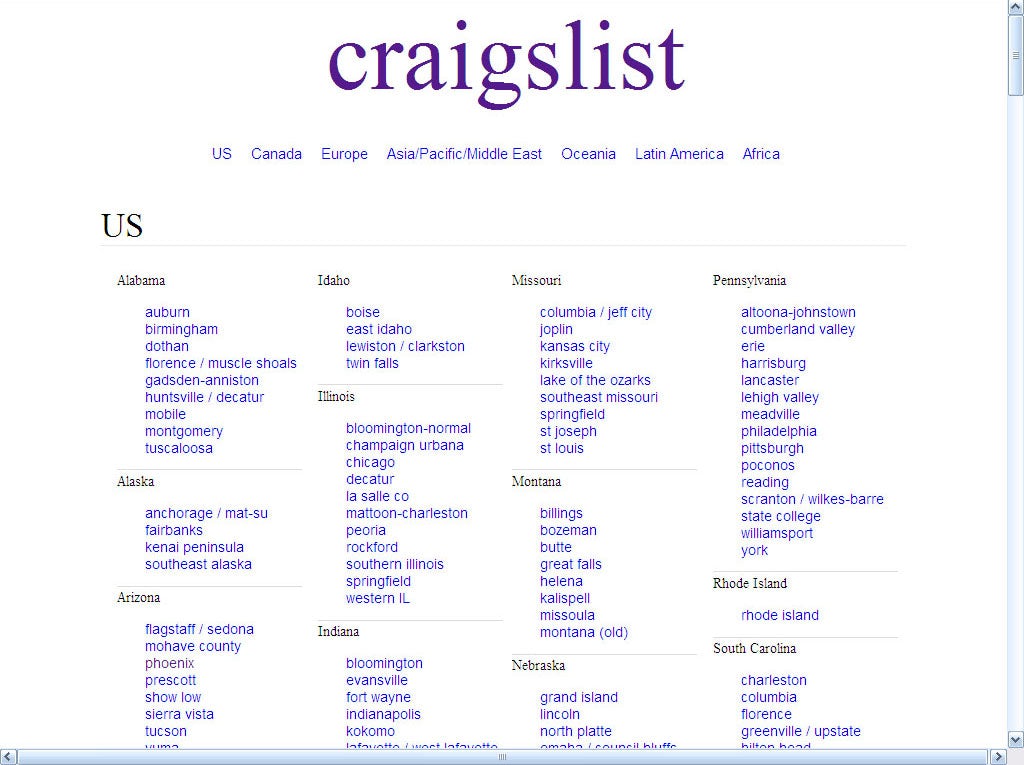
3. Use Craigslist to find out if you’re connected to the internet.
How often does one of these happen to you?
- You’re at Starbucks or the library attempting to use the public Wi-Fi on your phone or laptop, and it’s taking a very long time for your browser to get to the internet splash page that allows you to log in to the internet.
- Your Wi-Fi is being spotty, and you’re not really sure if you’re on the internet or not.
The solution for both situations: Visit your local Craigslist page. The Craigslist homepage may be the fastest-loading page on the internet. Why? Because it is all text and has no images. Craigslist will still load, even with the weakest internet connection. So if it doesn’t, you’re simply not connected to the web. Make a shortcut to your local Craigslist page on your bookmark toolbar — the Craigslist icon is a purple peace sign, and it is super easy to find.
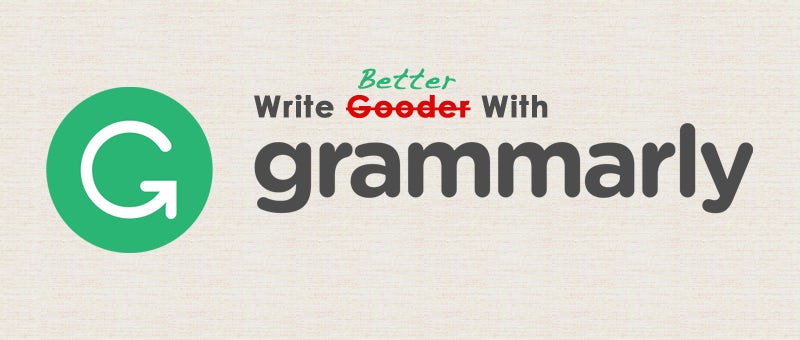
Via The Edublogger
4. Abandon all spell-checkers and use Grammarly.
Architects are often notorious for butchering the English language. I am certainly no exception to that.
Grammarly is by far the most superior spell-check, grammar and proofreading software I have ever used. It picks up many more errors, and it also has many good recommendations for better sentences. At this point, I have disabled all other proofreading software; I just use Grammarly.
There are many ways to use Grammarly. Similar to Rapportive, Grammarly lives inside my Chrome browser as an extension, and it automatically begins working on anything I start writing inside the browser — like an email, a blog post or even a comment on someone’s blog. Grammarly also connects to Microsoft Word and Outlook software, and it is significantly more powerful than the standard Microsoft spell-checker.
You can also visit the Grammarly website, where you can either paste what you want to have checked or write using its cloud-based word-processing software. I couldn’t recommend Grammarly enough. My grammar and spelling will never be perfect, but since I’ve been using Grammarly, it has significantly improved.

Via Amazon
5. Slow Wi-Fi? Get a Wi-Fi booster!
Several years ago, I purchased a cheap Wi-Fi Booster as an experiment to see if it would help a very old computer, and it brought a lightning-fast internet connection to a computer that could barely connect before. I ended up buying a second one, which I keep in my laptop bag.
Now there are many new Wi-Fi boosters on the market, but this is the one that I highly recommend using.
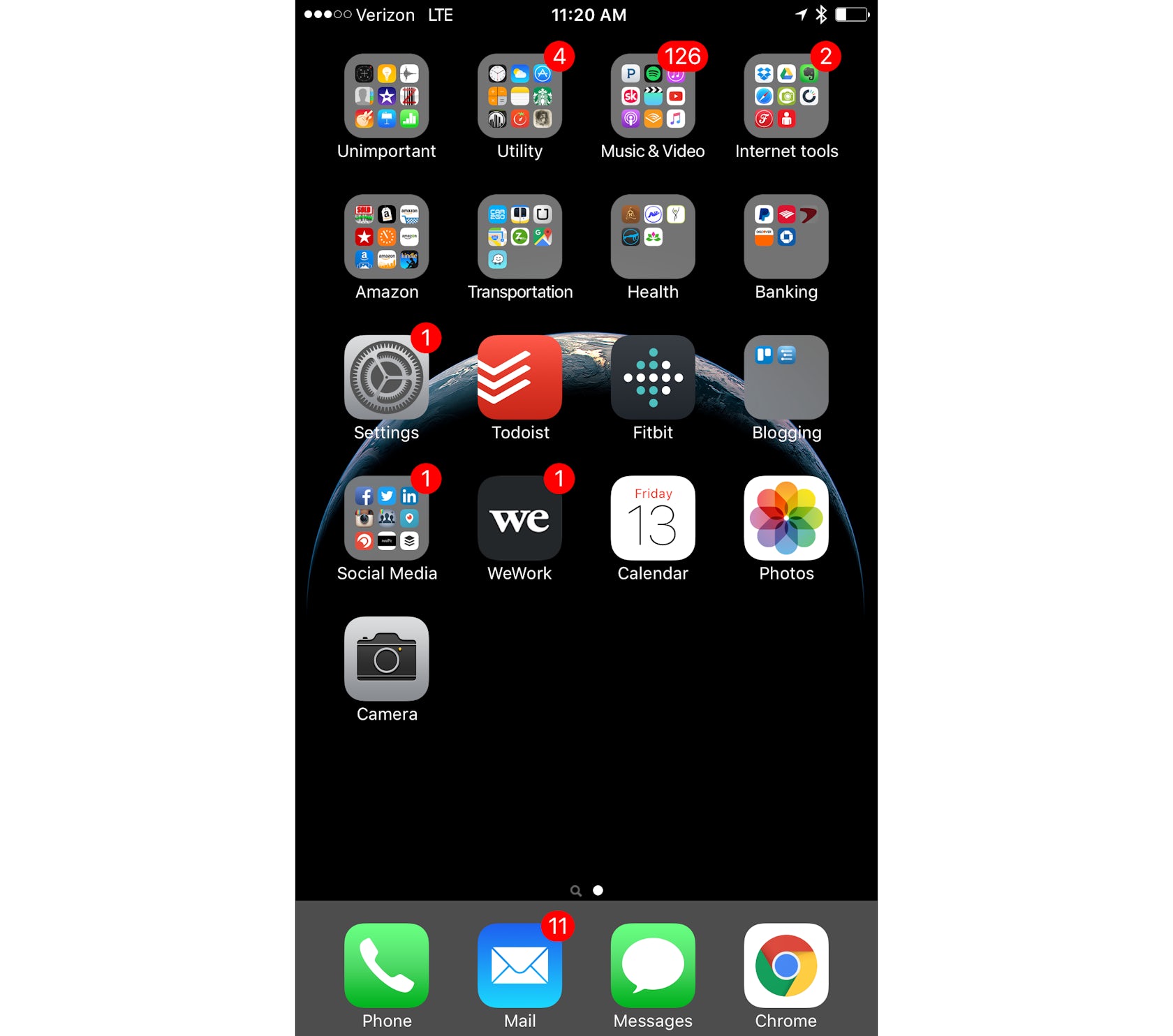
6. Organize your smartphone.
Just please ignore the 11 unopened emails and the 126 podcasts I need to listen to.
Notice that I have one home screenwith folders and a few random apps that I use very frequently. There are 107 apps loaded into this phone. I just counted. Because I have organized all my apps neatly into an appropriate folder, I can find any single app easily among 15 to 25 app icons, as opposed to 107 app icons.
Here’s my home screen folder logic:
Unimportant Folder – These are all the BS Apps that Apple won’t let you delete but you will never use.
Utility Folder – The clock, notepad, weather, Starbucks, happy hour and restaurant apps
Music and Video Folder – YouTube, iTunes, Podcasts, Spotify, Pandora and some video-editing apps; this basically has anything related to audio/video.
Internet Tools Folder – Dropbox, Google Drive, Evernote, Safari and Fancy Hands
Amazon Folder – I sell on Amazon, so this has all my apps related to anything Amazon
Transportation Folder – Bus schedules, Uber, Maps and car-sharing services
Health Folder – Yoga schedule and apps I use to work out
Banking Folder – PayPal and all banking apps
Blogging Folder – Apps I use to manage Young Architect
Social Media Folder – Anything related to social media apps or online networking; I currently have 36 apps.
Random apps on the home screen – Yeah, I use those several times a day, too frequently to put them in a separate folder.
These folders are also thoughtfully located on the home screen, according to the frequency I use them and how easy they are to reach with my thumb. I have added years onto my life by not having to go hunting for apps on my phone. How long does it take you to find a random app on your phone?
There is also one last thing I would like to point out. Notice how the background image on my phone is primarily black. This can make a huge difference with getting better battery performance out of my phone. A phone doesn’t have to work very hard to display a black image. When you setup all these cutesy bright images in the background, the phone has to work extra hard just displaying a useless background picture.

7. Stop memorizing all your passwords.
Nowadays, there are wayyyy too many websites with logins, and some of them are really picky about the passwords you use. One of the best things Facebook has contributed to society is letting people use their Facebook accounts to log in to other websites besides Facebook. I always use that option if it’s available.
I keep a master list of all websites that I have accounts on as well as what the login and password are. I don’t actually have the passwords written down just in case I get hacked, but I have a reminder to help me remember which password is which. An example of a reminder would look something like this: It’s your college password. Capitalize the first letter and add an ! at the end.

I also use free software called Passopolis (formerly Mitro) to manage all my passwords. The software lives inside of my Google Chrome browser. Whenever I enter in my login and password, the software asks me if I want to save it for future use.
Any time I get to a login screen that has a saved password, the software immediately drops in my log-in information and I just click log in. If I let someone else use my computer, I just log out of the software and all my passwords cannot be accessed.
Is this password software safe? I trust it. I’ve been using it for three years and have never had a problem. I recently tried out fancier, more expensive password software, which screwed up more than it worked. I think Passopolis is solid software.
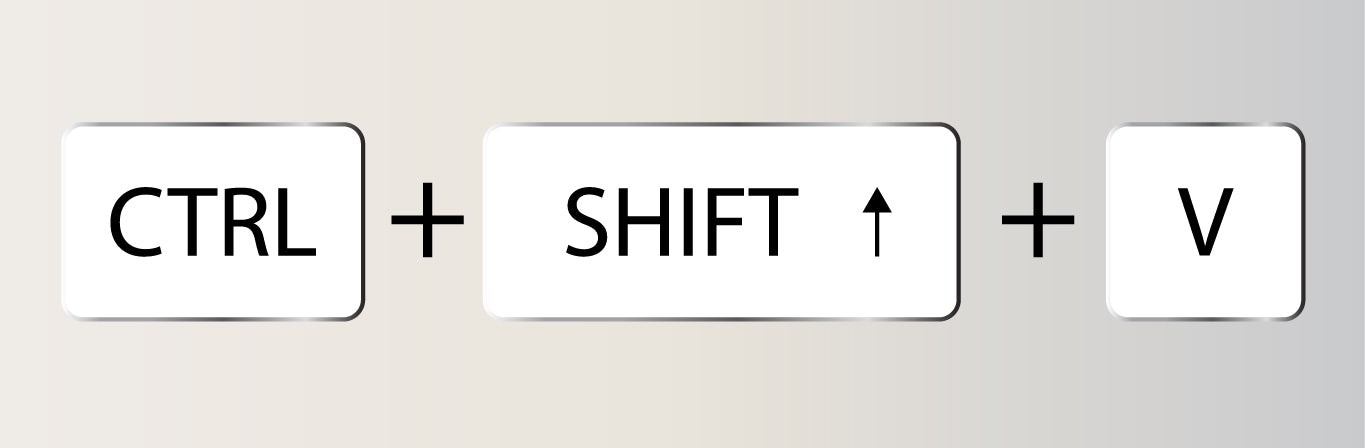
Via Jacob Wilder
8. Control + Shift + V = Paste without formatting.
Have you ever written an email to someone in word-processing software, and then when you pasted it into an email, the formatting was totally funky? Then you try to fix it with the formatting tools, and it gets worse.
You normally paste using Control + V. Instead, try using Control + Shift + V to paste the text without all the hidden formatting from the previous software.
Let’s get more efficient with technology.
Repetitive actions are always the biggest place to get more efficient. I hope these computer tricks were helpful. Let me know in the comments below which of these tricks you think is the most helpful.
This blog post was originally published at YoungArchitect.com.Enjoy this article? Check out more of our Young Architect Guides:
The 7 Secrets to Happy Interning
7 Tips for Getting Hired After Graduation
Building Great Architecture Models
5 Lies Told About the Profession You Must Ignore
How to Convince Your Audience With a Powerful Project Narrative
How to Write About Architecture
5 Specifying Tips for First-Time Architects
Architizer is building tech tools to help power your practice: Click here to sign up now. Are you a manufacturer looking to connect with architects? Click here.
Top image via Young Architect




