Michael LaValley is an N.Y.-state registered architect, career strategist and the blogging entrepreneur behind Evolving Architect. Michael is launching a new SketchUp Training course for aspiring architects. click here for more information on how to sign up.
Sometimes SketchUp just isn’t enough for what you’re trying to create. It’s a great program, for sure, but it has its share of limitations, as well. SketchUp is, first and foremost, a model-maker, not rendering software.
Inherently, SketchUp doesn’t “render” the images from your model. Rather, it takes what are effectively “screenshots” of your model and then exports them with very limited control over what you’ll end up with. Of course you can add styles, shadows and other tricks to make your model shine with just the out-of-the-box version of SketchUp. But when you need to do more than the limited palette it has to offer, it’s time to call in the big guns.
Depending on the functionality and results you’re looking for, the program you’ll want to pair with SketchUp may vary. In fact, I’m sure that it will. There’s no “one size fits all” type of solution here. There are three basic levels of intervention you can take: full separation, partial integration or full integration. Each comes with its own advantages and disadvantages, not to mention varying sets of price tags.
Let’s take a look at each and what they mean for your potential workflow.
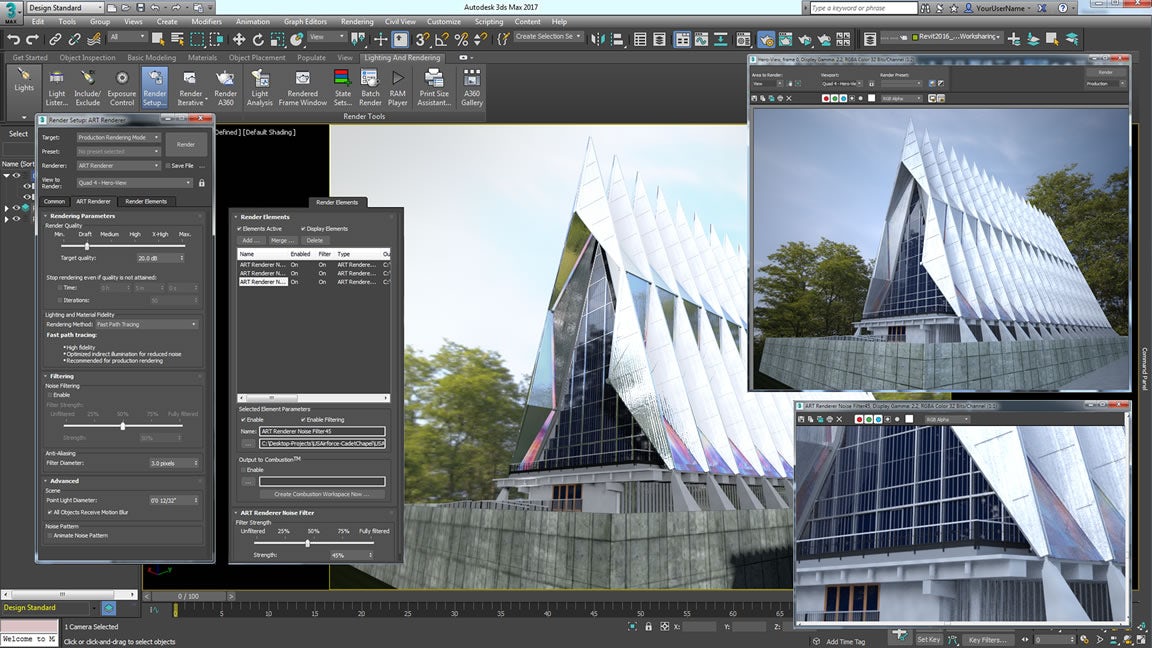
3D Studio Max; via Autodesk
Option 1: Full Separation
The most basic way to upgrade your model, and ultimately your output rendering, is to export your model to another program entirely. This effectively allows you to cut ties from SketchUp once you have built the majority of your model there in order to leverage the horsepower of another program’s rendering platform.
This can also be one of the most difficult ways to deal with the model, however, because it requires the most significant level of completion prior to the transition. For example, let’s say that you started a client’s model for their new house in SketchUp. You built it from the ground up on the SketchUp platform, and it takes you roughly a week’s worth of billable time to do so.
Once you were fairly sure that the design had been completed, you exported the entire model to another rendering software. You then spend another week tinkering on every setting, developing the model further by using tools that are native to the new program. You’re excited to present the new rendering to the client.
Crash and burn. They’ve asked you to go back and change roughly 40 percent of the model.
Well, now you’re sort of stuck. You have already begun to model several other pieces in the newer program, and it would be difficult to bounce back and forth. You can either cut your loses, abandon the newer model entirely and build from the last iteration of the SketchUp model you had or try to create a Frankenstein’s monster out of pieces from both in order to make the changes.
Neither situation is ideal. That’s because of a simple truth: SketchUp works best with geometry created natively in the program itself.
Example Software: 3D Studio Max
Publisher: Autodesk
Price: High; $185/Month
Learning Curve: Steep
Rendering Engine: Iray and/or Mental Ray
Quality of Resulting Rendering: High
Time Commitment: High
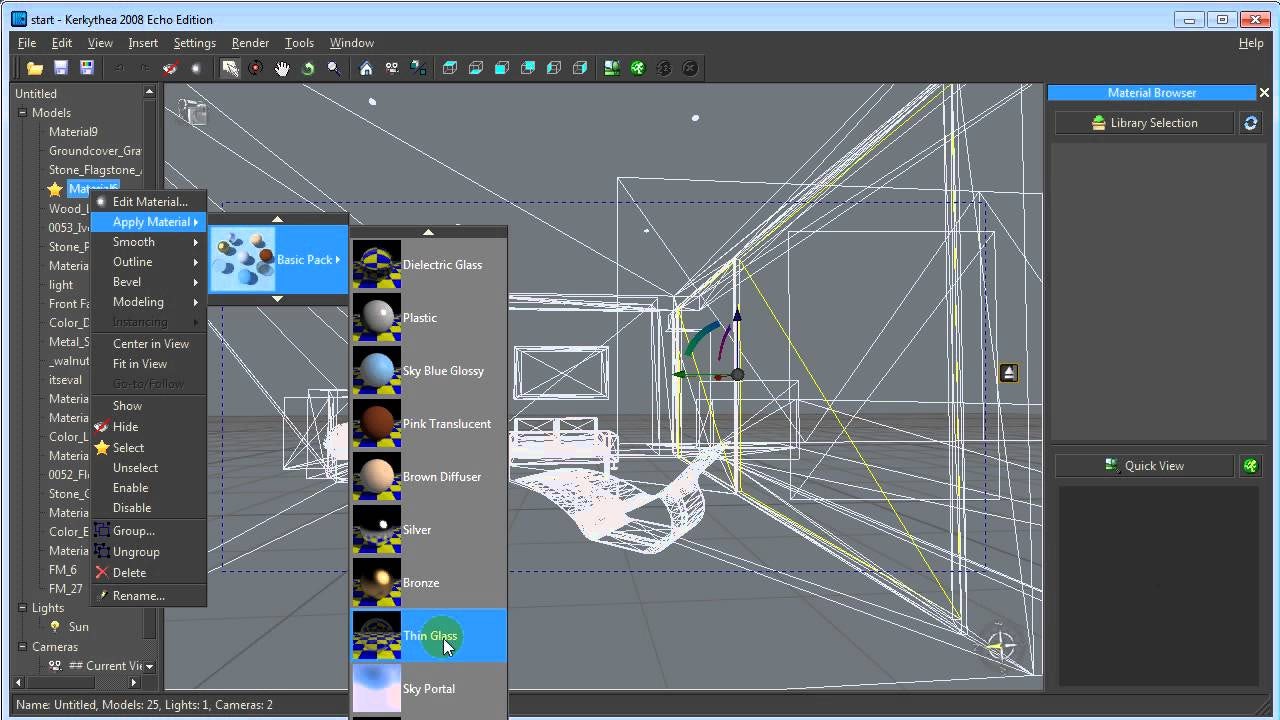
Kerkythea; via YouTube (Jaakko Aumala)
Option 2: Partial Integration
The next option is sort of the middle of the road option where there are tethers built into a plug-in for SketchUp to assist in the blending of the two programs, but you’ll still be exporting the original model to another program entirely. While the process is a bit easier because you’re using a tool-set within SketchUp to actually export the model for you, you still need to be very cognizant of how you’re constructing the model.
There are also no direct links between SketchUp and the other program. It’s not as if you’re referencing the SketchUp file into another program the way you would have references in, say, AutoCAD. The file structure is such that you’re still fully separating the model from it’s SketchUp interface in order to render it in another program.
Example Software: Kerkythea
Publisher: Altair
Price: Free/Open Source
Learning Curve: Moderate
Rendering Engine: Kerkythea
Quality of Resulting Rendering: Moderate
Time Commitment: Moderate
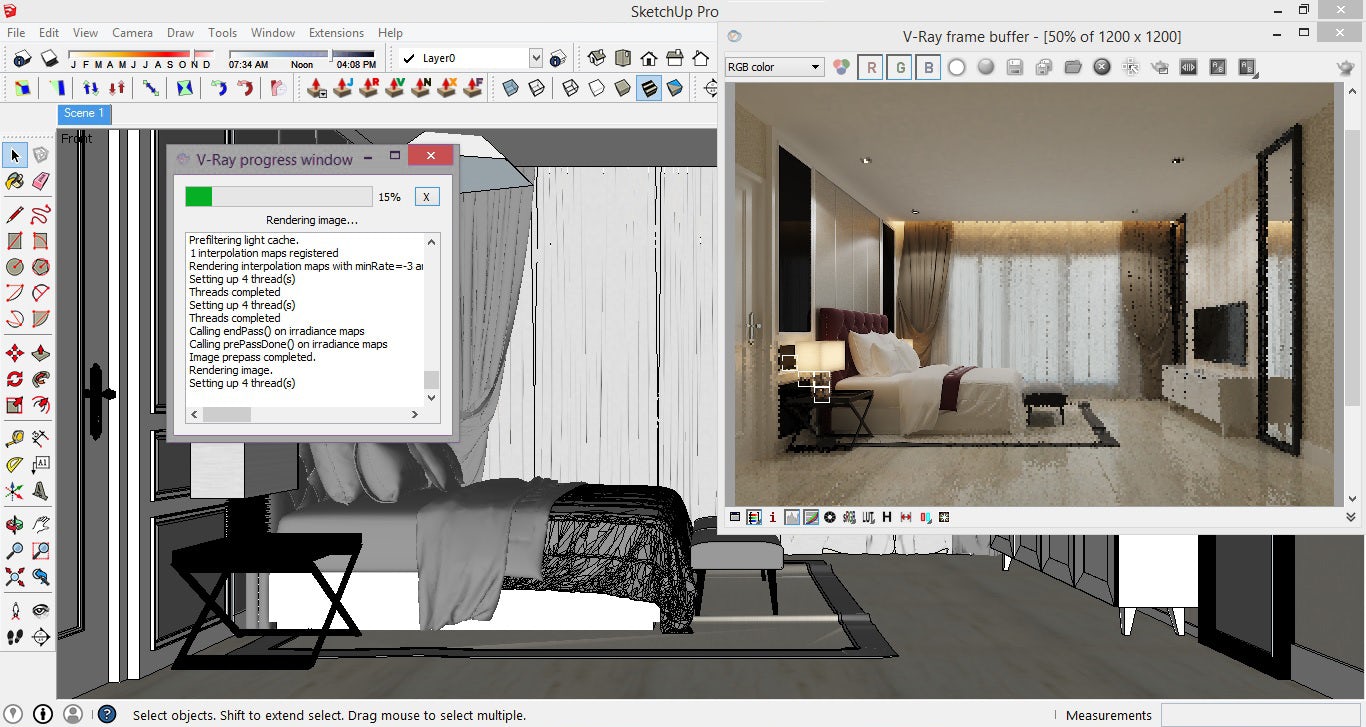
VRay; via Sketchup Tutoriale
Option 3: Full Integration
Last, but certainly not least, you could fully integrate your process within SketchUp itself, effectively never leaving SketchUp to render your model. In a similar way to the plug-in interfaces with SketchUp in the “partial integration” setup, plug-ins within the full integration become inherently a part of the SketchUp tool set as though they always had been.
The real advantage here is being able to shift gears on the fly and continue modeling within the same space that you render. I’m partial to this method because it frees your mind from dealing with constantly worrying about how the exporting process will affect your model’s geometry when it is finally within another program.
Example Software: VRay
Publisher: Chaos Group
Price: $695/Seat
Learning Curve: Moderate
Rendering Engine: VRay
Quality of Resulting Rendering: High
Time Commitment: Moderate
This article originally appeared on Evolving Architect. Enjoy this article? Check out the first three articles in our “SketchUp Guide” series here:
The Top 10 Essential Tools to Master in SketchUp First
3 Modeling Tips to Dramatically Save You Time
How to Quickly Render Your Model Within SketchUp
Top image courtesy Franck-Boston
Architizer’s Tech Directory is a database of tech tools for architects — from the latest generative design and AI to rendering and visualization, 3D modeling, project management and many more. Explore the complete library of categories here.









