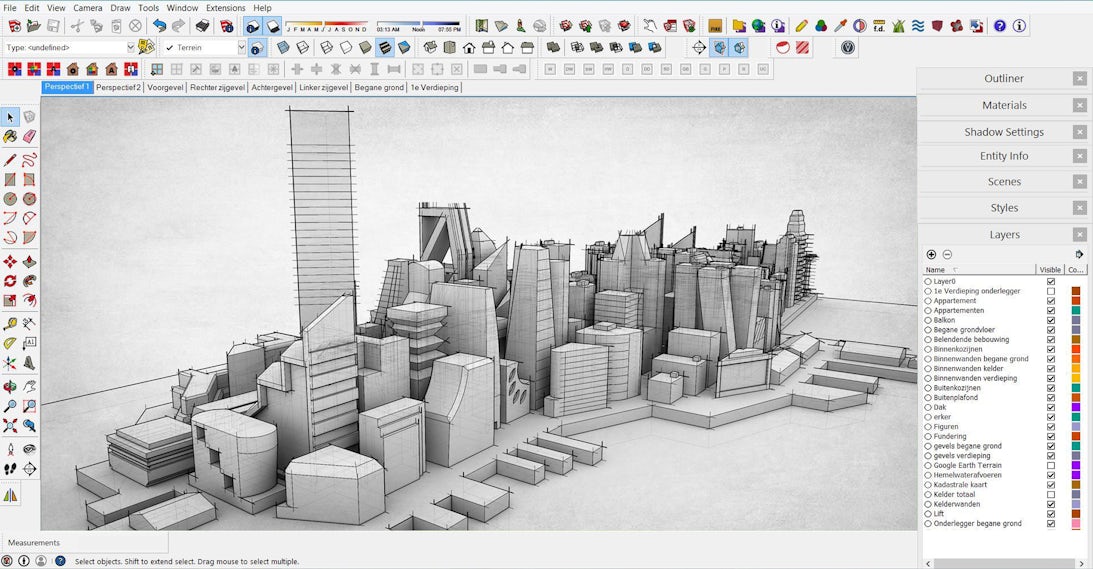Michael LaValley is an NY-state registered architect, career strategist and the blogging entrepreneur behind Evolving Architect. Michael is launching a new SketchUp Training course for aspiring architects. click here for more information on how to sign up.
There are many things you naturally learn over time with any given computer software, but let’s face it — sometimes we just want to cut through all the extra hours of absorbing these ideas. We can be a bit impatient.
There are inefficiencies that appear as we become more aware of how to maneuver properly through the program. Each file we create yields a new experience, and over time, we begin to see these nuances very easily.
The Red Pill
I think of it in terms of the classic sci-fi action film “The Matrix.” Neo (Keanu Reeves) learns that his world is not what he thought it was. It was a lie to hide the fact that machines had overrun the real world.
Oops! Sorry … Uh Spoiler Alert? I suppose you had your chance. It was 20 years ago after all.
Anyway, Neo goes on an existential journey to understand the difference between the real world in a postapocalyptic wasteland and the computer simulation he thought was the real world called the Matrix. As he learns, the Matrix is — in its most basic sense — a living computer program. When he enters the Matrix through a hardwired interface chair, he can experience it directly.
The important part is this: Over time, he learns to not only see the streaming computer code, but also learns how to manipulate the system itself. He can manipulate gravity and will things to happen with his mind. He reaches a kind of understanding with the program. He can see it for what it is and uses that ability to break through the rest of the waste.
Unlocking SketchUp
In our world, programs like SketchUp can be a bit clunky at first, unless you know what you’re doing. I can’t tell you how many times I’ve ended up with a model only to realize that I could have made it a different way in half the time.
I want to save you that time. With the three insider tips I’ve written here, you’ll be able to hack your way through SketchUp and be on your way in no time.
1. Embrace shortcuts above all.
The most tactical advice I can give you when it comes to SketchUp is to establish your shortcuts very early on. Any seasoned 3D modeler will tell you that shortcuts not only imply greater efficiency, they become how you interface with the software daily. Once you’ve used them enough, the shortcuts will become ingrained in you. As my eccentric but wise High School Calculus teacher Ms. Nailos used to say, “Practice doesn’t make perfect. Practice makes permanent.” You have to be careful that the things you remember from the outset don’t become nasty habits you have to live with later.
In order to set the shortcuts for commonly used keys, go to Windows > Preferences (or SketchUp > Preferences on Mac) and select the tools and operations you want to adjust. SketchUp does a great job of letting you know if the key you want to change is being used for something else. Overwrite those as needed. Remember that these shortcuts are for you and no one else. Personally, I take a fairly straightforward approach to resetting the shortcuts. I ask myself what commands I use the most after playing around in the program for a bit. Then, because I’m right-handed and know that I’ll be using my right hand for mouse control, I purposely make all of the most common entries near my left hand on the keyboard.
For example, SketchUp defaults the Line Tool at “L.” Makes sense, right? L is for Line, that’s good enough for me. But, it could be improved. I will change this to “D” or “F” because those are the keys that are easiest to quickly click along the ‘home row’ of standard typing keys (if you’re unfamiliar with those, I’m referring to ‘ASDF JKL;’). The less you have to reach around the keyboard, the less time your eyes will have to search for the keys. Each time you focus on something else and break focus from the screen, you’ll begin to meander. As you meander more and more, you’ll begin to lose your train of thought, become distracted or lose interest.
Use shortcuts to avoid this at all costs.
2. Forget Layers — Master the Outliner.
Some people may say that Layers are where it’s at, but I think that SketchUp was made to work with groups and components better than it ever was for layers. The Outliner will manage all of the groups in one location so that you can keep moving around the model without worrying too much about how it’s organized. It is effectively the “tree” of the model that shows you every group and component in the model within a convenient, editable tray.
I prefer using the Outliner because, unlike the Layers in another drafting software such as AutoCAD with their own unique colors and indicators, the Layers in SketchUp are not rendered the same way. You will “draw” your entire model with black lines and then forget that you’ve been drawing on one layer when you meant to draw on another. The Outliner cuts out the middle man and allows you to create overall groups with as many subgroups as you need to organize the entire model. It doesn’t matter what layer you’re on because you can turn on and off entire portions of the model or one subgroup at a time at your discretion.
3. Don’t undervalue precision.
This may just be the crotchety, “wiser” part of me saying this, but laziness in the way we draw and create will only lead to problems. Period. It becomes excruciatingly apparent when walls don’t line up in SketchUp because the base drawing you’re extruding forms from is 1/1,000th of an inch off. In many cases, issues like that can be fixed or hidden, but what if you didn’t have to deal with as many?
I’m not asking you to be overly obsessive here. Wasting too much time on getting something “just right” isn’t really the point of SketchUp either. Rather, a clean set of base drawings to work with and a clean, well-organized model will allow you to change so many things on the fly later. If you can’t extrude something because SketchUp won’t let you when the wall is at 90.0001 degrees from an adjacent wall, but it will when the wall is at 90, then you need to make sure that your lines, surfaces and walls are snapping together as you intended.
If you just start drawing without organizing your model first (with the Outliner or Layers), then you’ll end up with a mess of surfaces and lines that will be extremely difficult to cut, splice and edit together again. This becomes exponentially more difficult when things like the out-of-angle example (as described above) are running rampant through your model.
Consider this: Your client just gave the OK for you to build a 3D model from your latest design drawings. Everything’s going great until they email you a few days before your next meeting and say they need two more options in addition to the first. If your model was done correctly and with precision, this may be a possible endeavor. If, however, you need to spend double the time it would take you rebuilding entire portions of the model because of how poorly it was assembled, you’ll not only be wasting that time doing damage control, you’ll have less time for actual design.
SketchUp can only work for you when you work well with it.
Check out the first article in our “SketchUp Guide” series here: The Top 10 Essential Tools to Master in SketchUp First. This article originally appeared on Evolving Architect. Top image via DeviantArt (model created in SketchUp and rendered in Kerkythea)
Architizer’s Tech Directory is a database of tech tools for architects — from the latest generative design and AI to rendering and visualization, 3D modeling, project management and many more. Explore the complete library of categories here.