Byron Cai is the lead editor at Archi Hacks, a platform dedicated to architecture visualization, portfolio, and design tips and tricks for students and professionals.
Computers have become an essential part of today’s architectural practice. We rely on computers to design, draft and communicate our projects. In other words, we use computers to take the crazy ideas in our head and bring them to life.
Unfortunately, computers are also an expensive investment for an architecture student, so choosing one for yourself can be especially daunting. If you find yourself confused by all the options available at your local tech shop, fear not! We are here to help. We have compiled a list of things that you should look out for when purchasing your architectural weapon and have also provided a few of our favorite picks.
Why Choose a Laptop Over a Desktop?
While a desktop is the more obvious choice for a professional architect, it may not be the right choice for a student. Instead, a laptop should be the only choice because of one thing: portability. As a student, you will find yourself extremely mobile; moving from class to class, from home to school, and even going abroad for a few months for an internship. Don’t even think about lugging a desktop to the local Starbucks to finish your collage.
Alternatively, I have seen a few smart students who use a high performance desktop at home and bring around a cheap laptop for non-hardware intensive tasks. If you have a decent internet connection, Teamviewer is a great program to remotely control your desktop using a laptop when you need to do more intensive tasks.
Side note: As we are writing this, the COVID-19 phenomenon has taken the world by storm and we have all been forced into a lockdown. During this uncanny time, a desktop computer might be a better choice as we may find ourselves working and studying from home for the near future.

MacOS vs Windows
The Mac vs Windows debate has become quite heated between PC users and Apple enthusiasts. However, for architecture, we highly recommend going with a Windows device. Not only are Windows device’s cheaper, they also have much better specifications for handling demanding tasks. Another reason to ditch the Mac is their lack of supported programs.
Architecture programs such as V-Ray and Revit are exclusive to PC (at least for now). That does not mean that you cannot run it on a Mac, rather you will need to install Bootcamp in order to run these programs. If you choose to go this route, I will warn you that program licenses (such as Rhino) do not carry over from Mac to Windows.
Specs: What to Consider When Choosing a Laptop
CPU Processor: CPU is the most important part of a laptop. The better the CPU, the faster your computer is at handling 3D modelling and Adobe programs. At minimum, you will need a 4-core processor with at least a 2.4 ghz clock speed. We recommend at least a 6-core processor to handle multi-threaded architecture tasks.
GPU: A dedicated graphics card is a must for architecture. Many architecture programs such as Rhino and Revit use GPU hardware acceleration to obtain the best performance results. We recommend a Nvidia or AMD Radeon card with at least 4 gb of VRAM.
RAM: Random Access Memory (RAM) is used for storing temporary files to be accessed by the CPU. It’s a very important component as it dictate how many programs your laptop can run at one time. Adobe programs, Rhino, and V-Ray all use a lot of RAM so we recommend at least 16 gb in your laptop.
Storage (HDD vs SSD): An SSD is much faster and more expensive than an HDD. We recommend purchasing a laptop with enough SSD space for the OS and your architecture programs, and then purchasing an external HDD to store your files.
Size: The size of the drive should also be on your mind. Architecture requires a lot of space to store stuff like 3D models and Photoshop files. You could either opt for a 1TB drive or you can go with the minimum and purchase and external drive to store your projects.
Connectivity (external displays, USD ports, SD card slot): Beyond the internal components, you should also be wary of the ports on a laptop. For example, having another screen to multitask can boost your productivity by 50%. Look for a HDMI, DisplayPort, or Thunderbolt 3 ports if you plan on connecting your laptop to a secondary monitor. And if you take a lot of pictures, an SD card slot is something to consider.
Screen: Almost all screens these days use an IPS panel, which are known for their dynamic color and contrast. That will give you adequate color accuracy for your fancy drawings and renderings. If you have extra money lying around, a 4K screen will look the best and have the best color accuracy.
Battery life: Surprisingly, not many people consider the battery life when choosing a laptop. But to be fair, most of the time, it will be plugged in while you are working at home or at the studio. We don’t recommend working on battery power, as it will limit the power input and thus lowering the performance of the laptop.
Our Top Picks

2020 Dell XPS 15/17
The new 2020 Dell XPS Series laptops have been completely redesigned and fitted with great specs. Combine that with its beautiful screen and sturdy build quality, you get a laptop that you can’t go wrong with. You should look for the configuration with at least a i7-9750H, GTX 1650 and 16 gb of RAM.
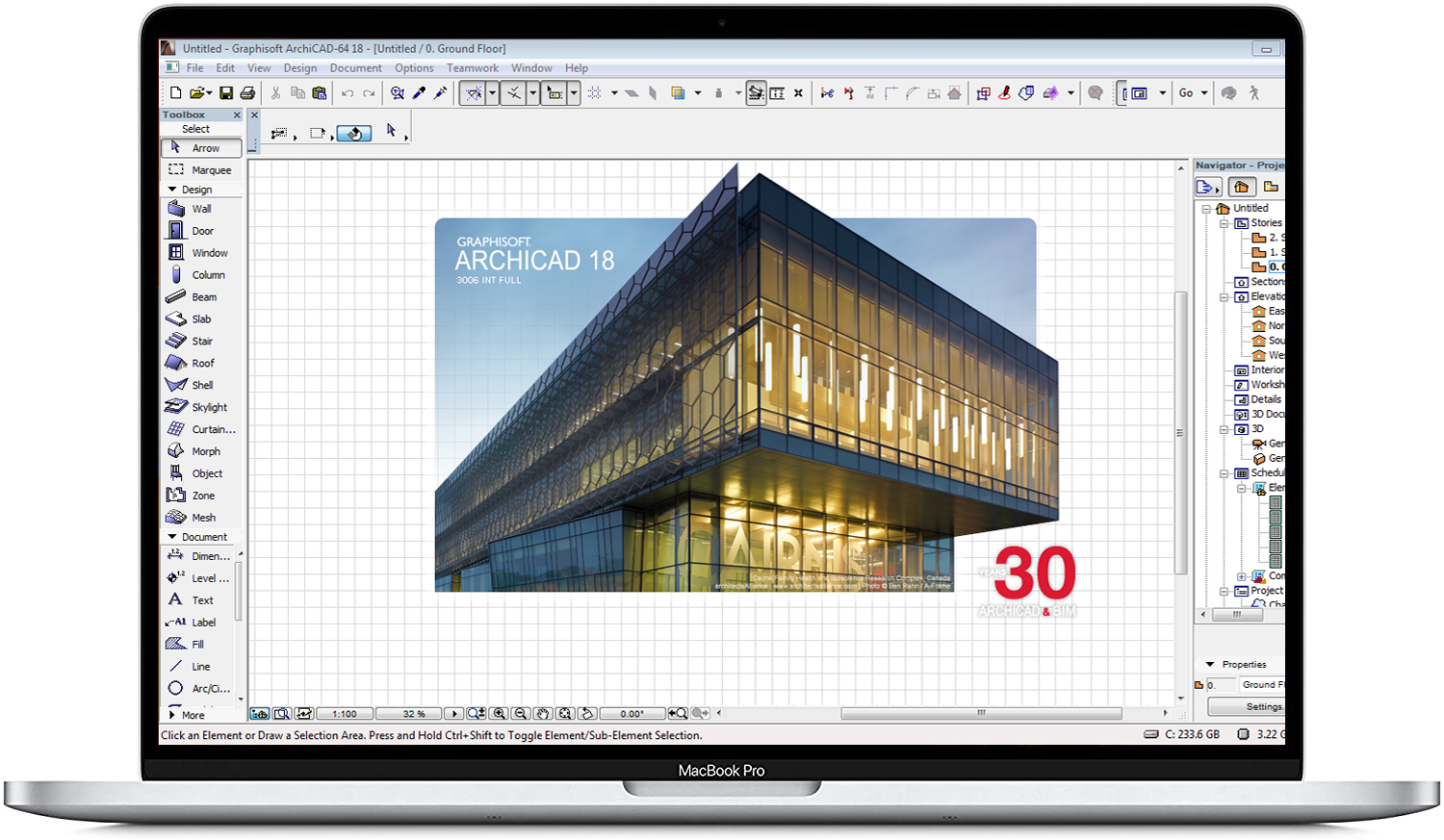
Macbook Pro 16”
We have already told you why you should not buy a Mac, but if you really really want one, then your best option to consider is the most expensive model. You will get a 8-core CPU, a respectable AMD Radeon 5500M graphics chip, 15gb of memory with 1TB SSD.

Razer Blade 15
For those who desire the aesthetic quality of a Macbook but want a Windows device, the Razer Blade is your answer. It is probably one of the best laptops you can buy right now with its matte black CNC aluminum body which houses a 6-core CPU and a RTX 2060 graphics card. We recommend going for the more expensive 8-core i7-10875H variant with a 4K touch screen. Another thing to note is that Razer calibrates their displays before shipping so you will be getting good color accuracy.

Asus Zephyrus G14
There is no doubt that the Asus G14 is the best value laptop on the market. It boasts an 8-core Ryzen processor and a RTX 2060 graphics card, all fitted into a humble 14 inch chassis. But the most impressive thing about this device is its $1499 USD price tag, making it the best “bang for your buck” laptop in 2020.
One Last Note
You may be tempted to purchase a laptop with the best specifications to ‘future-proof’. However, at the rate technology is progressing, laptops will only become faster and cheaper. In a few years, you will probably find your computer to be not performing up to the same standard as it used to, and will be looking at a replacement.
If you found this guide helpful, make sure to check out the ArchiHacks Youtube and Instagram for tips and tricks for young architects!









